Table of Contents
This Tutorial introduces some fun Apps (and some serious ones) to get you started using the Kookaberry straight out of the Class Kit box. No internet or WiFi access is needed to operate your Kookaberry. Only a few Apps will require you to connect a peripheral and no coding will be required.
A pdf of this Tutorial can be downloaded from the sidebar to the right
ReTimer
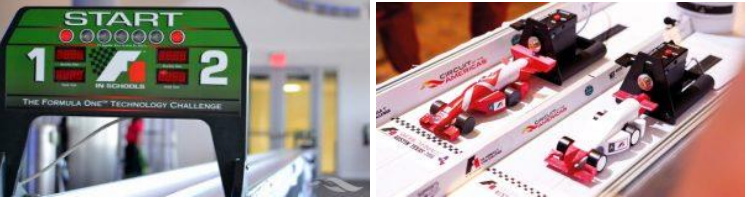
This ReTimer App simulates the starting light sequence used for Fi car races.
Imagine that you are starting a car in the F1 in Schools competition. When all the lights go out, a trigger press sets the car off down the track. The time between when your eye registers that the lights are out and your pressing the trigger is your reaction time.
The three LEDs on the front of the Kookaberry light up in turn until they are all on. When they all go out press Button B.
Champions have reaction times of less than 20 milliseconds. If you can achieve less than 200 milliseconds you are doing well!
Rock, Paper, Scissors
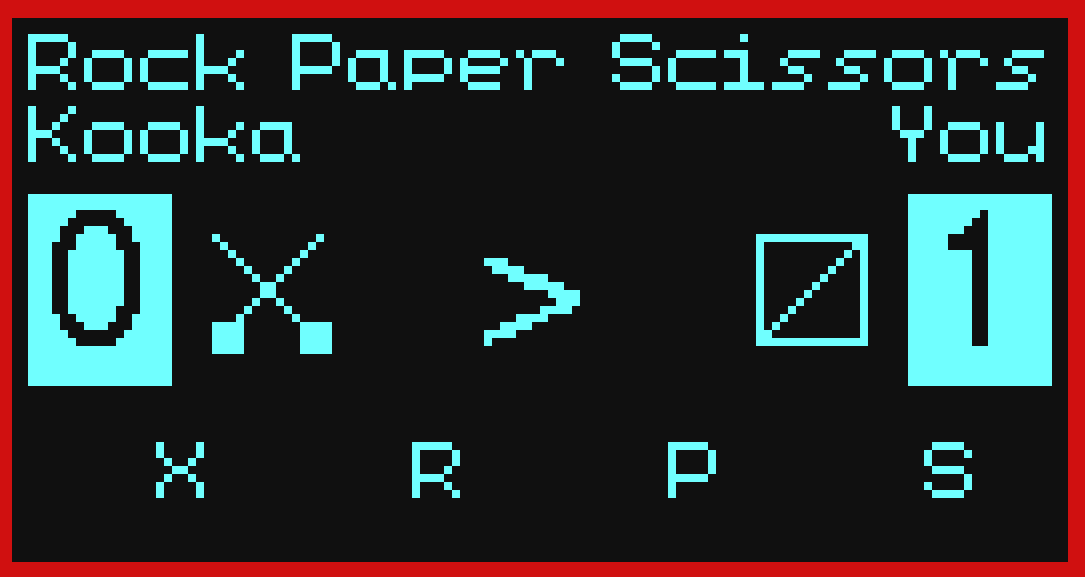
This is your stock standard Rock, Paper, Scissors game. Button C is Rock(R), Button D is Paper (P), and Button B is Scissors(S)
Binary Numbers

This Binary Numbers App helps you experientially learn the relationship between binary numbers (base 2) and decimal numbers (base10).
The App has three modes of operation selected by pressing Button B. The mode is shown at the bottom right of the screen.
Tip: To calculate the decimal value of the displayed binary, add together the decimal values of the bits showing as “1”.
- Show: This shows the binary equivalent of decimal numbers from 0 to 31. Buttons C and D
decrease or increase the decimal number at the top of the screen, Its decimal equivalent is displayed. The decimal value of each bit is shown as little numbers against each bit. - Dec: This demonstrates the conversion of a decimal value to a binary one. Button C picks a decimal number at random and Button D shows the binary equivalent.
- Bin: This demonstrates the conversion of a binary number to a decimal one. Button C picks a binary number at random and Button D shows the decimal equivalent.
This App supports NSW Syllabus outcomes ST3-11Di-T and TE4-7DI; and National Curriculum outcome ACTDIK015 and ACTDIP016
NOTE: There are similar Apps for the Hex and Octal numbering systems. Go to “Get more apps” in KookaManager, download them to your Kookaberry and try them out…
Lander

This Moon Lander App requires you to juggle thruster force and fuel to bring a lunar lander to rest on a small platform. It is harder than it seems. The instructions are on the screen, but click on the link for full details of this App
Semaphore

This Semaphore App needs a partner and two Kookaberries, as you will be sending messages to each other using the Kookaberry’s in-built radio. A traditional semaphore system uses flags but the same principal applies.
A buzzer needs to be attached to Pin 4 of each Kookaberry using the 3-wire Jst/Jst connecting lead. Click on the link in the heading for full details of this App.
Three types of message can be sent and received, a wave, a like and a sound signal. Stay within about 5 metres of each other.
Press Button C to send a Wave; Button B to send a Like; and Button B to send a sound signal.
This App supports NSW Syllabus outcomes ST3-11Di-T and TE4-7DI; and National Curriculum outcomes ACTDIK014; ACTDIK023
Music Demo

This Music Demo App plays tunes from the micro:bit playbook. Attach a loudspeaker to P2, and press Button B to run.
If you have downloaded KookaSuite, you can analyse the micro:bit musical notation by running the KookaIDE and following the instructions in the MusicDemo App description on the Kookaberry website.
This App supports NSW Syllabus outcomes ST2-11Di-T and Mus3.3; and National Curriculum outcome ACTDIK007
BalanceMe

This BalanceMe App emulates the egg and spoon race and is used in the Practice Makes Perfect Lesson Plan.
Attach a buzzer to P2; scroll to the BalanceMe app and press Button B to start.
This App and the Lesson Plan supports NSW Syllabus outcomes ST2-11Di-T; ST3-11Di-T; PD2-4; PD2-8; and National Curriculum outcomes ACTDIP016; ACMSP120; ACMSP119; ACPMP067; ACPMP064
MoveMusic

This MoveMusic App uses the Kookaberry’s accelerometer (all smartphones and tablets have one – it is what makes the screen rotate to suit your viewing angle) to play the scale of C Major in the seven octaves of a standard piano. It is best
if you have a handle for this app – see how to print a 3D one at this web page.
Attach a Loudspeaker to P4, scroll to MoveMusic, and press Button B to start. Follow the instructions in the MoveMusic App description on the Kookaberry webpage and review its use in the Making Music Tutorial
This App and Lesson Plan support NSW Syllabus outcomes ST2-11Di-T and Mus3.2; and National Curriculum outcomes ACTDIK007; ACAMUM088; ACAMUM089; ACMMG108; ACTDIK007; ACTDIK008
Logic
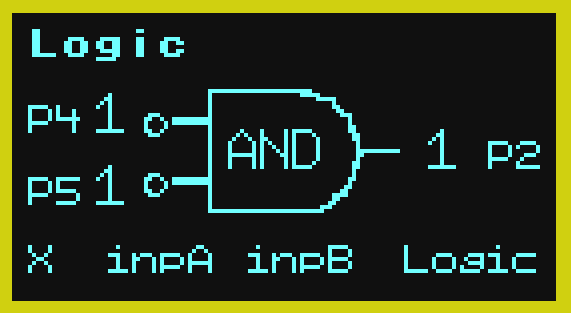
This Logic App is an experiential introduction to the decision making component of digital systems – Logic Gates.
IF both John AND Sue are present THEN the lesson can start – otherwise it won’t…. IF either John OR Sue is present THEN the lesson can start – otherwise it won’t].
This is an experiential expression of Boolean algebra, which although this is not taught until late secondary school years, its concepts can be easily grasped by Stage 3 students using this App.
Likewise, logic gates are the mathematical and decision building blocks of a computer. Although they are not introduced into the Curriculum until Stage 6 (Years11/12), Stage 3 students have no difficulty with the concept when presented in this experiential way.
Introducing these concepts in Stage 3 will open up creative discussion of all sorts of situations than can be simulated with this App.
Try out the various combinations of logic gates using the buttons on the front of the Kookaberry and then give the Tutorial Start your Engines a go.
This App and Tutorial support NSW Syllabus outcomes ST3-11Di-T and TE4-7DI; and National Curriculum outcomes ACTDIK014; ACTDIP019; ACTDIP020
Pixel
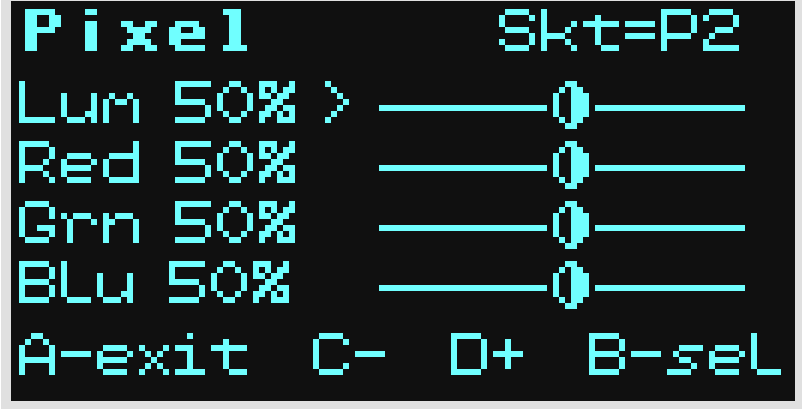
This Pixel App illustrates how the colour pixels on TV and device screens work by varying hue (colour) and luminance (brightness) on RGB LED’s.
Plug an RGB LED into P2; navigate to the Pixel app on the Kookaberry’s menu, and press Button B to run
Adjust the colour and brightness of the RGB LED by selecting the relevant slider using Button B.
Learn about colour mixing and how the RGB LED works by going to the RGB LED app description.
This App ant the RGB LED description supports the NSW Stage 5 Elective Photographic & Digital Media Syllabus, and National Curriculum outcome ACTDIK024;



