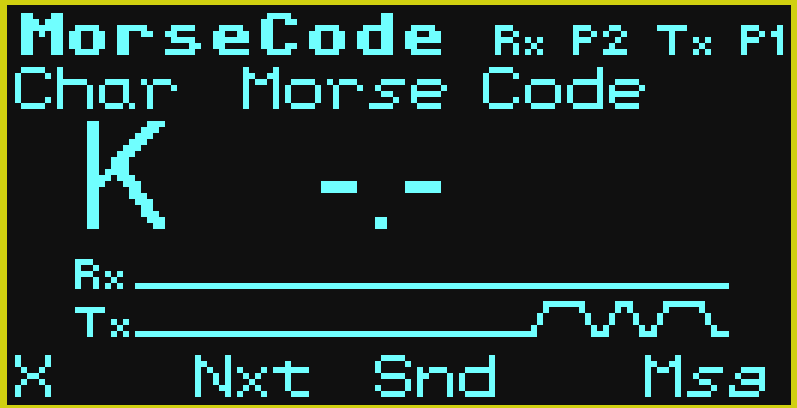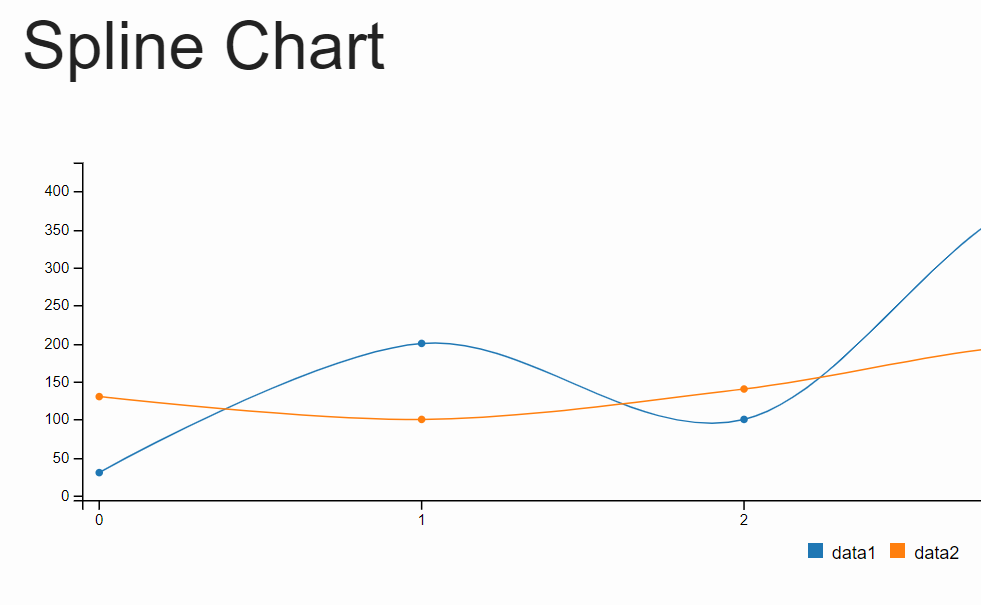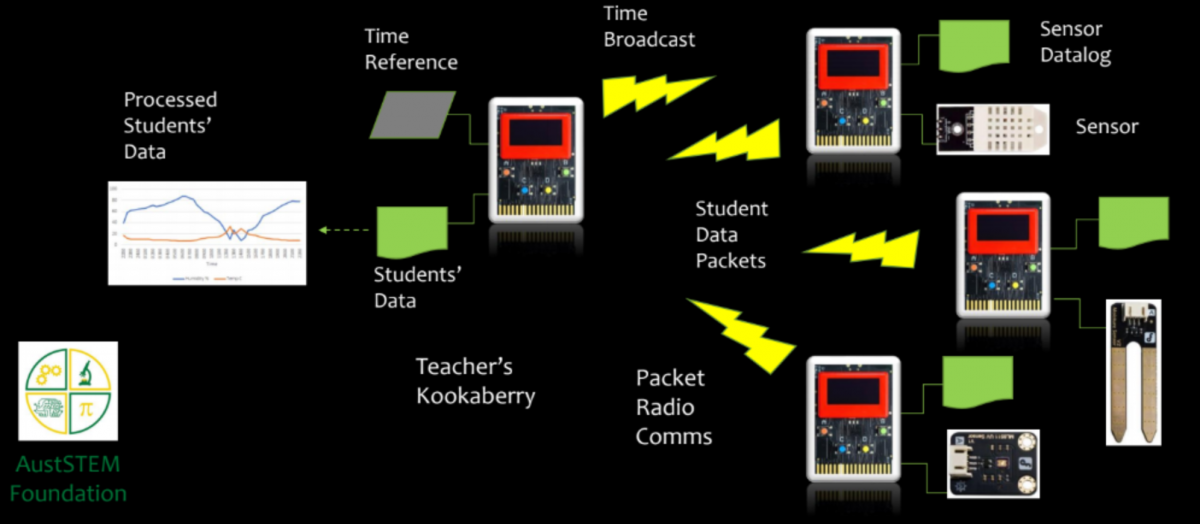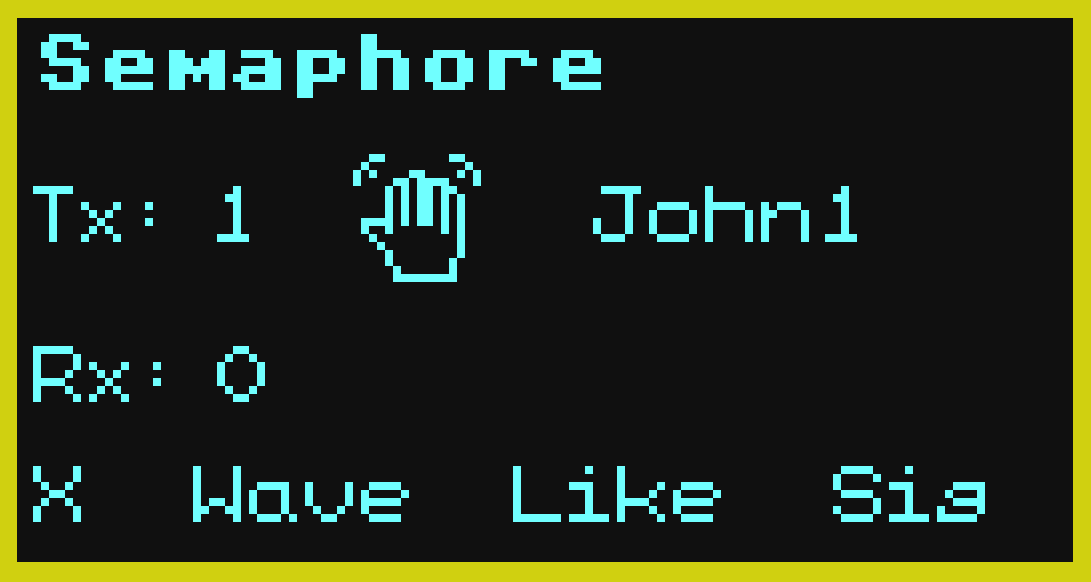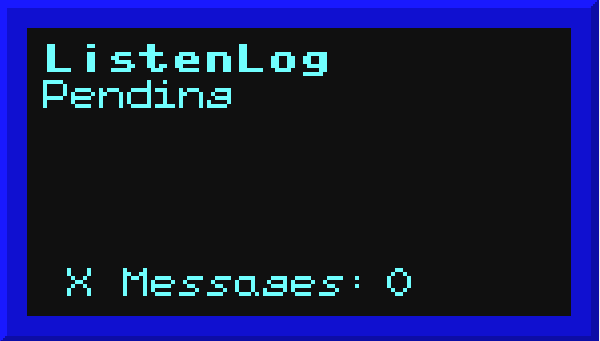This MorseCode app represents characters (data) as symbols in Morse Code. Text messages can be created and listened to; just as a telegraph operators would have heard them at the turn of the 20th Century. They can also be exchanged between connected Kookaberries. A pdf of this description can be downloaded from the sidebar to the right Step 1: Setup …
GraphCSV
This app creates various types of graph from csv files for direct display in the browser of a computer. It converts the csv (comma separated variable) format used to store logged data in the Kookaberry’s USB drive to html (hypertext markup language). Html is a file format used to construct a web page. All of the types of graph generated …
Alarm
This App demonstrates the operation of a burglar alarm. When it detects a digital input for more than a user-set time it sends a digital output to activate an alarm It incorporates an arming mechanism to avoid it going off during setup and a delay after reset to provide more alarm activation time. This app has been designed to simulate …
SenseRx
This app allows a Kookaberry to receive datagrams (packages of formatted data) transmitted wirelessly from a Kookaberry, or a network of Kookaberries, running compatible SenseXX (eg SenseDHT) apps within the range of its digital packet radio and on the same channel. It receives these transmissions and logs them in a consolidated data file for later analysis and display on a …
Semaphore
This demonstrates the transmission and reception of icons and sounds over a digital network. This adds an experiential aspect to the teaching of Outcome ST3-11DI-T of the NSW S&T(K-6) Syllabus which describes how digital systems represent and transmit data. Directions Step 1: Setup Connect a buzzer to P2 on each of two Kookaberries. Step 2: Running the app Navigate to the …
ListenLog
This runs on the teacher’s Kookaberry and listens for messages broadcast from other Kookaberries. These messages contain data collected and stored when using other Apps. The received data can be retrieved as an Excel CSV file for display and analysis on the teacher’s computer. Notes before starting It is best not to have your Kookaberry connected to your computer when receiving data …
CountMe
This uses the coloured buttons on the Kookaberry to generate the number of items counted in each of five categories. The resulting data from individually identified Kookaberries is then broadcast to the teacher’s Kookaberry for uploading to a computer for analysis and display. Directions Step 1: Setup The keyboard has 4 coloured keys: O B Y G. Each key, when depressed …