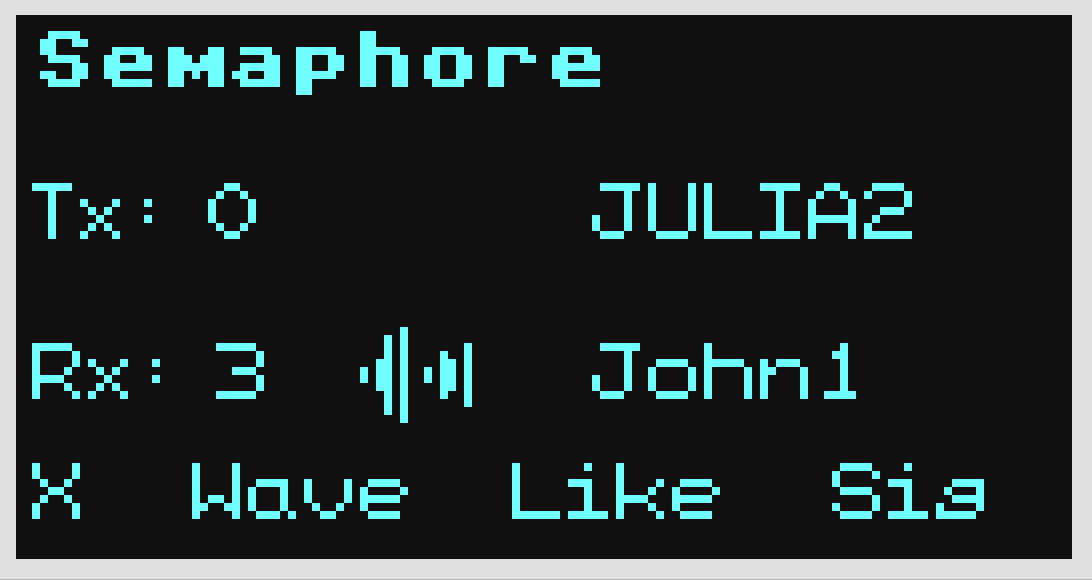In this Tutorial you will create a two-Kookaberry radio data network using their on-board packet radio chips and antenna.
You will be using the Semaphore app which, when run on two or more Kookaberries, can send text, graphic and sound content wirelessly to each other at the push of a button.
Setting up
Connect a Buzzer to Connector P2 on each Kookaberry and run the Semaphore app.
The Kookaberry’s name will be displayed together with three options along the bottom of the display which transmit a Wave (Button C), a Like (Button D) and a sound signal (Button D).



Send a Wave
Send a Wave by pressing Button C on one of the Kookaberries. The “Wave” icon will appear against Tx on the sending Kookaberry; and against Rx on the receiving Kookaberries along with the name of the sender


Send a Like
Send a Like by pressing Button C on one of the Kookaberries. The “Like” icon will appear against Tx on the sending Kookaberry; and against Rx on all receiving Kookaberries along with the name of the sender.


Send an audio signal
[Spoiler Alert: This is fun but could get annoying and out of hand! The call-and-response signal content can be changed by editing the code]
Make sure the buzzers are still connected and send a signal by pressing Button B.


How far apart can the Kookaberries be taken before the signal is lost?