Table of Contents
Overview
KookaBlockly is a fully functional visual-based programming language (VPL) editor resident on a PC or a Mac.
It is based upon the Scratch (VPL)and has been designed to edit code in real time on the Kookaberry technology platform
It does not require access to the internet to write, run, and edit MicroPython programmes on a tethered Kookaberry.
Running KookaBlockly
KookaSuite needs to be installed on your computer. Instructions for doing this can be found at
- For a PC: KookaSuite Download: PC
- For a Mac: KookaSuite Download: Mac
To run KookaBlockly, find and run the KookaBlockly.exe app in the KookaBlockly folder (Local Disc> Program Files> Kookaberry> KookaBlockly) or from a shortcut.
NOTE: ONLY ONE EDITOR OR TW PROGRAMME CAN BE RUN AT THE SAME TIME
Creating and editing apps
Connect a Kookaberry to your PC or Mac using the USB-A to mini-USB Power and data lead as indicated. Connect peripherals as required.


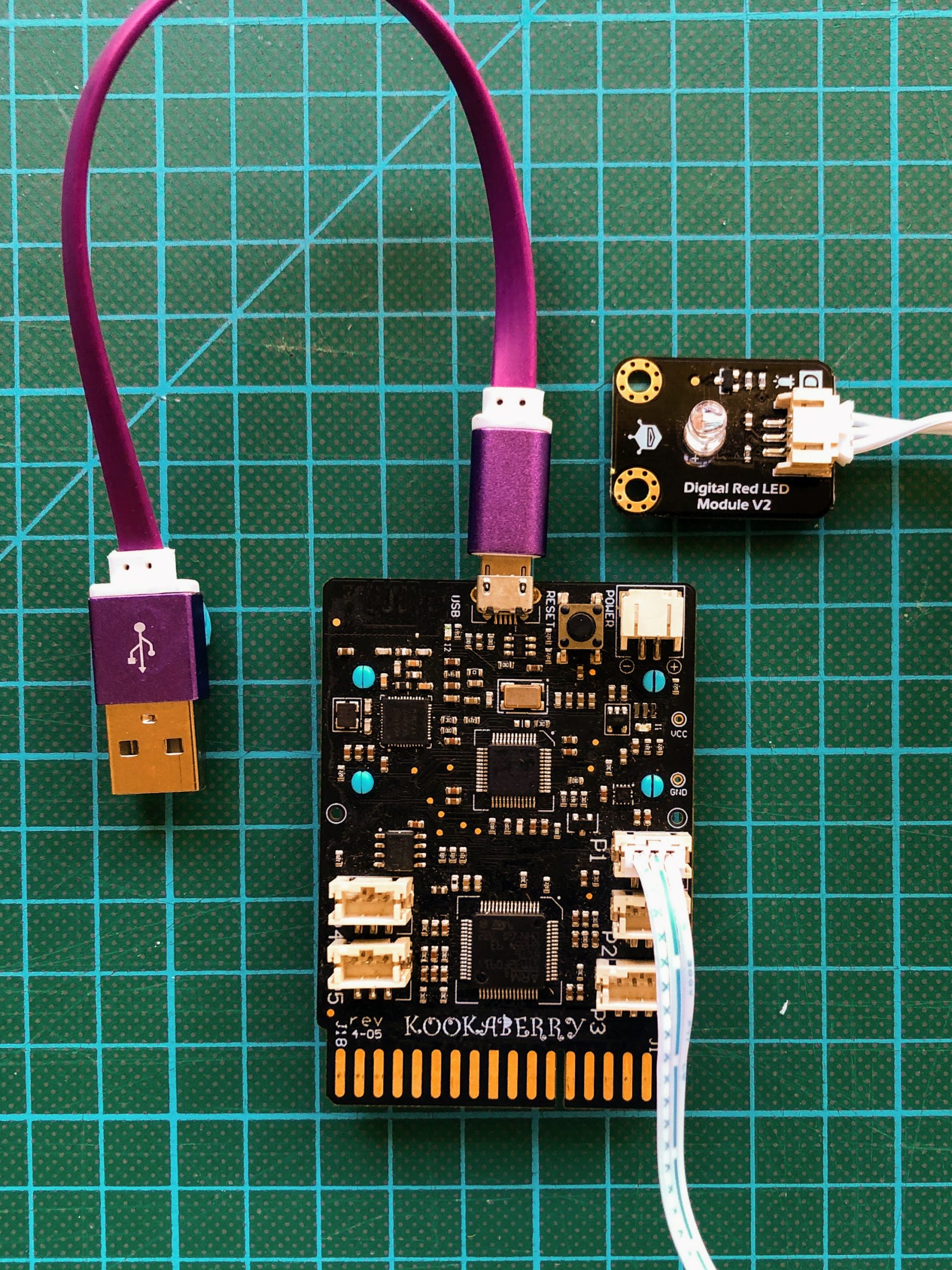
Existing Programmes
Open KookaBlockly and use the “Scripts” and Choose a script” dropdown menus to select a previously created or demo programme to Run or edit.

New programmes
If you are creating a new programme, start dragging programming blocks from the menu on the left onto the canvas.

Saving apps to KookaberryScripts
During installation or first running of KookaSuite, the Kookaberry Scripts\ folder will be created in the location specified during the installation process or on MacOS and Raspbian in the user’s home folder or documents folder.
If the Kookaberry Scripts\ folder already existed it will not be altered. See below for what you will see in a fresh KookaSuite installation

The Kookaberry Scripts\ folder contains two sub-folders:
KookaBlockly\where KookaBlockly stores the program scripts created by it.KookaIDE\where KookaIDE stores MicroPython scripts.
When you click the “SaveAs” button in the editor windows you are directed to the appropriate sub-folder. You can add as many folders as you like to the KookaberryScripts>KookaBlockly sub folder. A very useful one is a “My programmes” subfolder as shown below

Special suffix
All scripts (programmes) using KookaBlockly should be saved with a suffix (kby) added to their name. This should be written as “Name.kby“. They will be saved as “Name.kby.py” files.
When these programmes are saved to a Kookaberry, the .kby suffix will identify them as KookaBlockly programmes.
Scripts (programmes) created using KookaBlockly are still text-based files written in the MicroPython programming language. The additional code which allows for graphical (KookaBlockly) presentation is added to the MicroPython code. An example of the text-based version of the simple KookaBlockly script “mynameis.py” is shown below using the KookaIDE.

NOTE: KookaIDE can run a script created using KookaBlockly, but KookaBlockly cannot run a purely text-based MicroPython script. It needs the extra KookaBlockly code….
Saving apps to a Kookaberry
Save your app to a Kookaberry Scripts folder, and then copy and paste it into the app folder of the connected Kookaberry.
The KookaManager app can also be used to load KookaBlockly apps from KookaberryScripts sub-folders directly onto the Kookaberry



