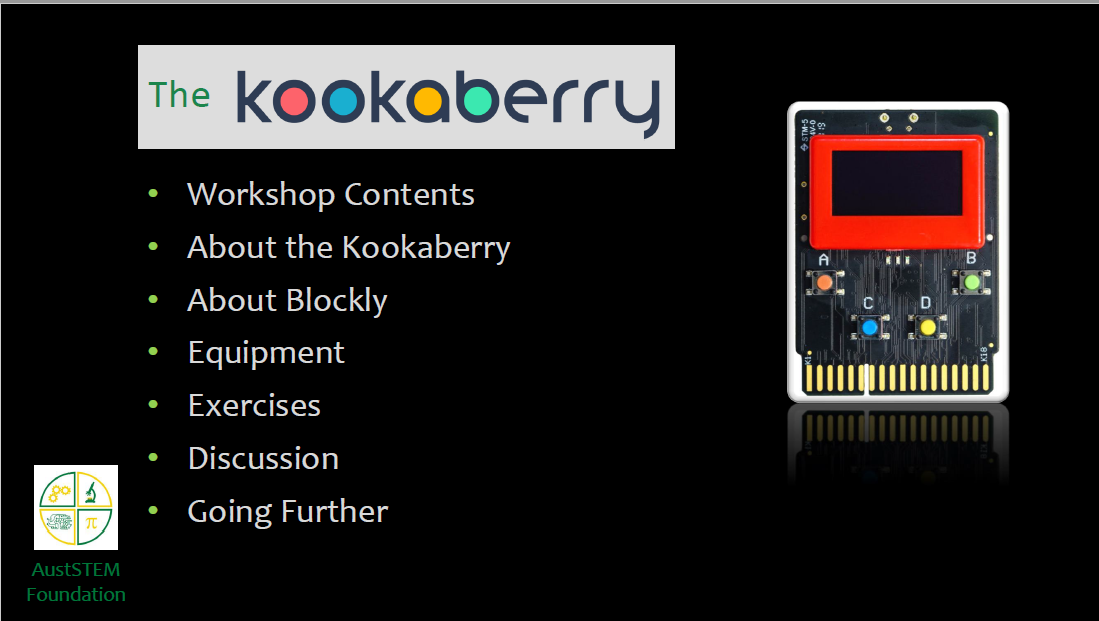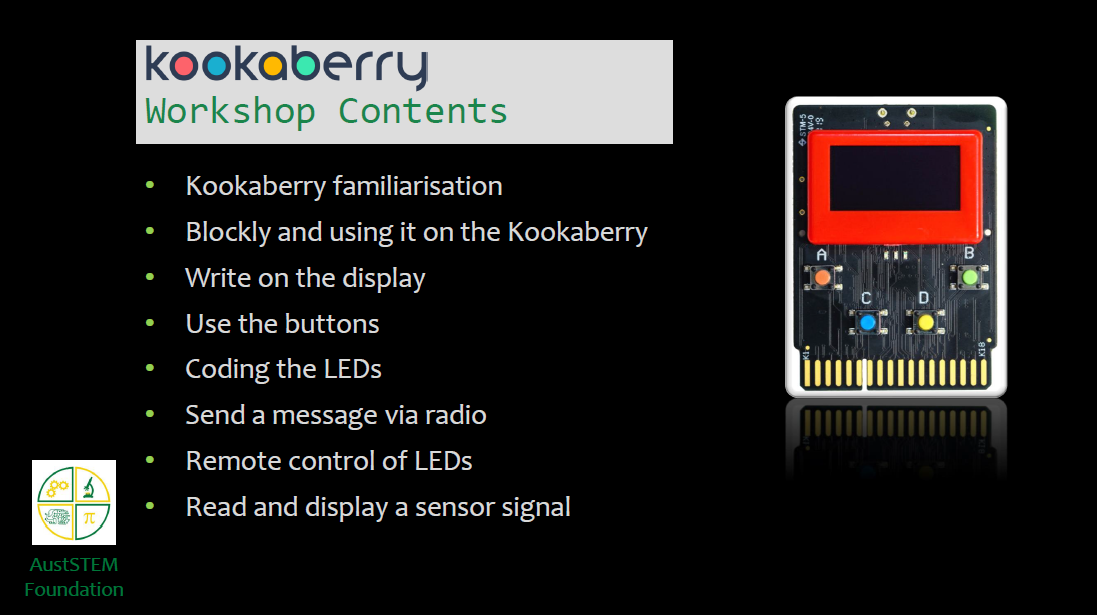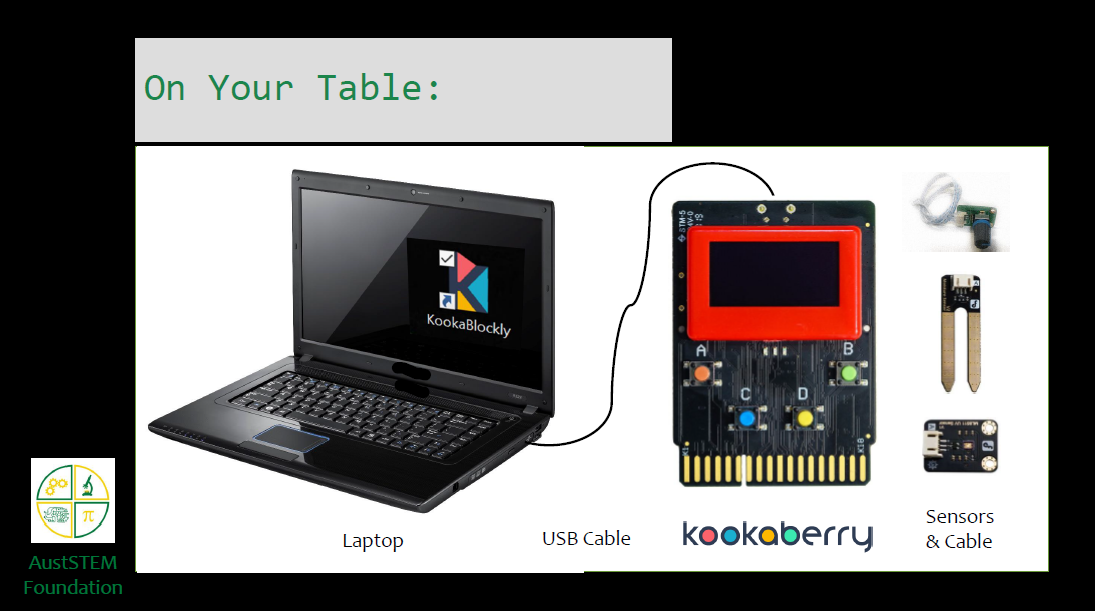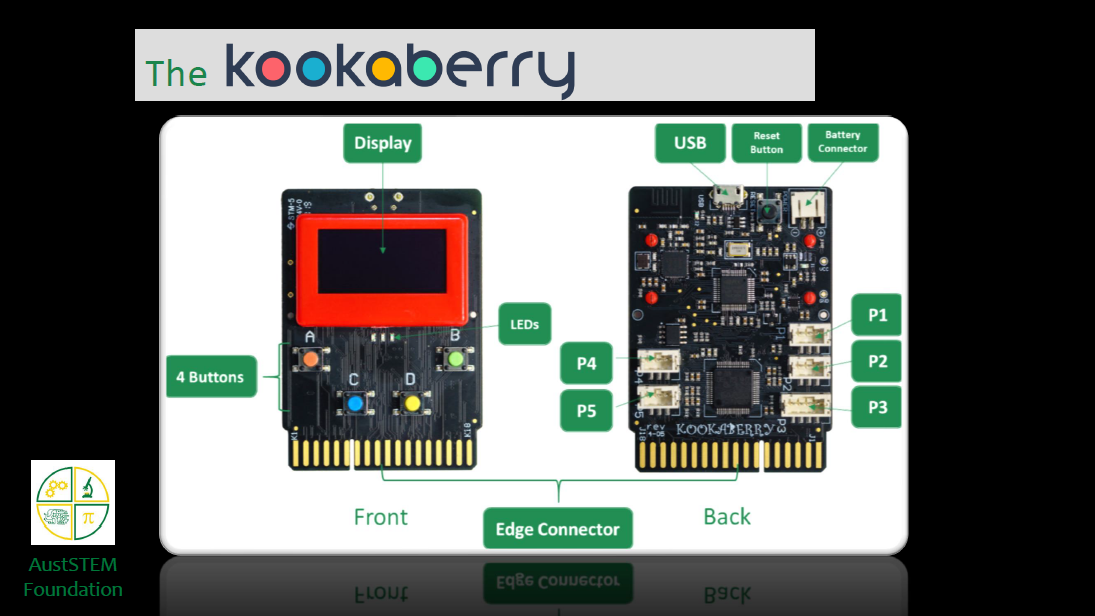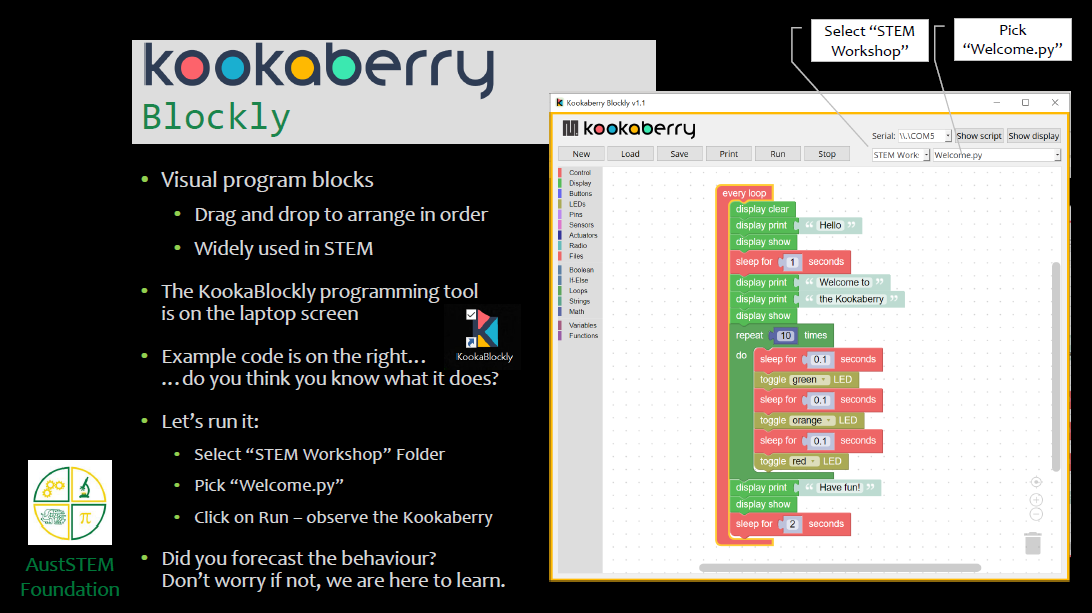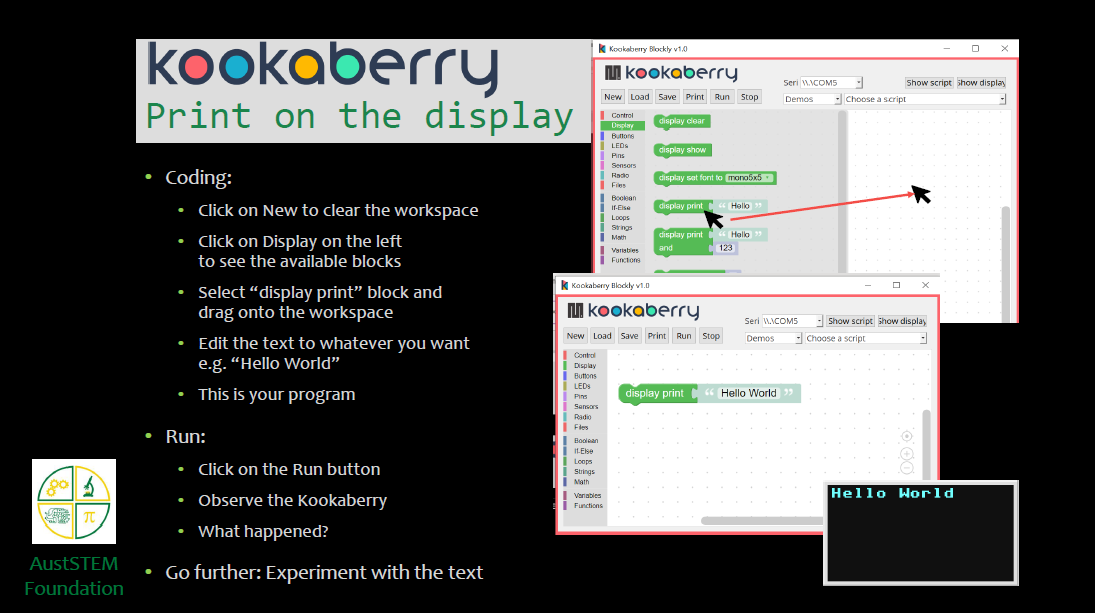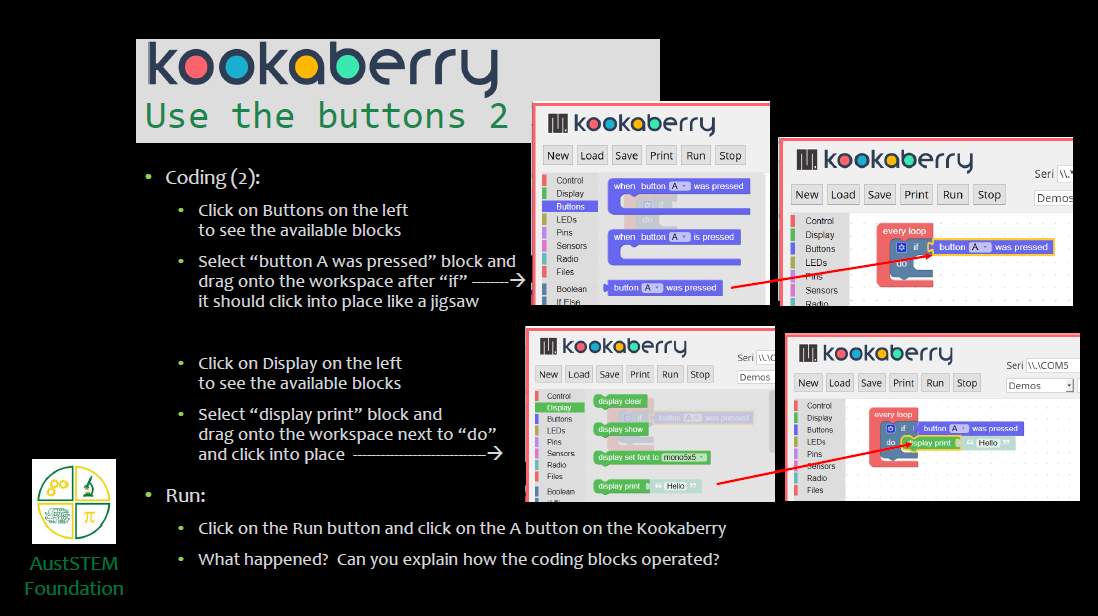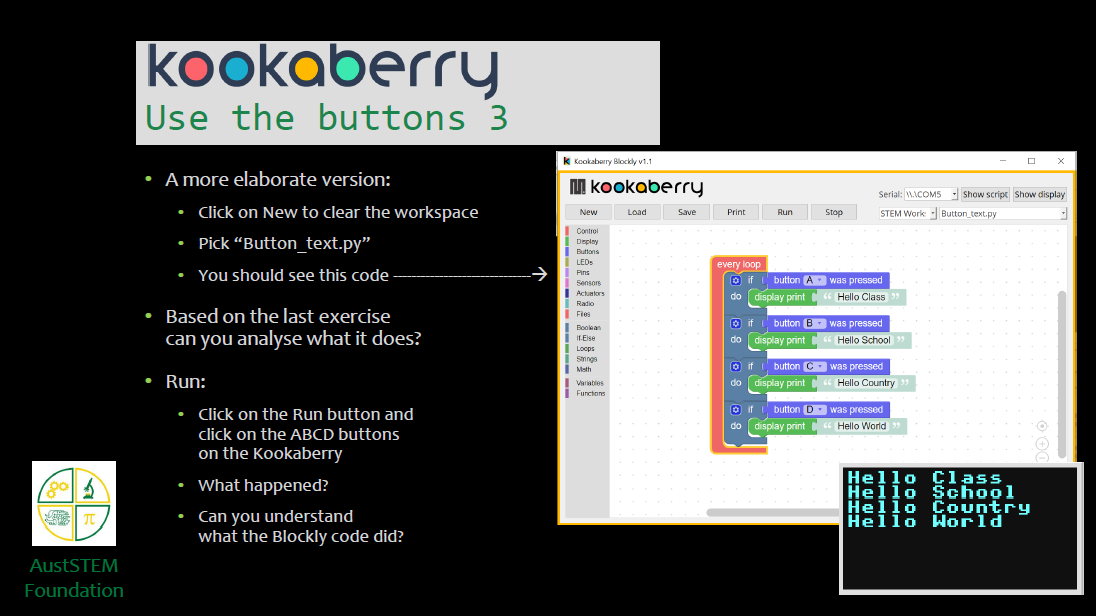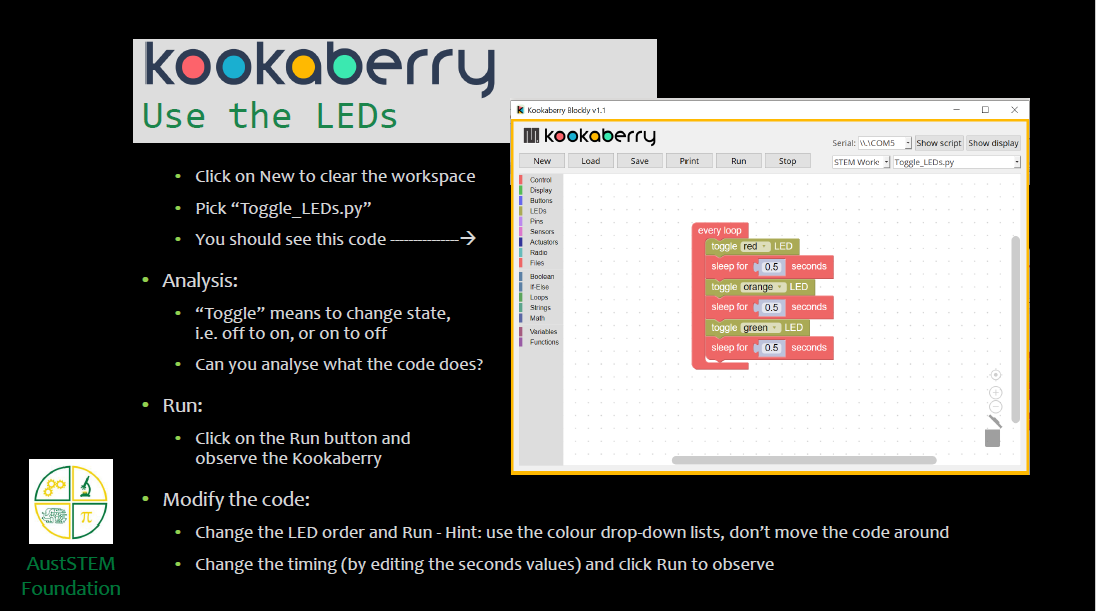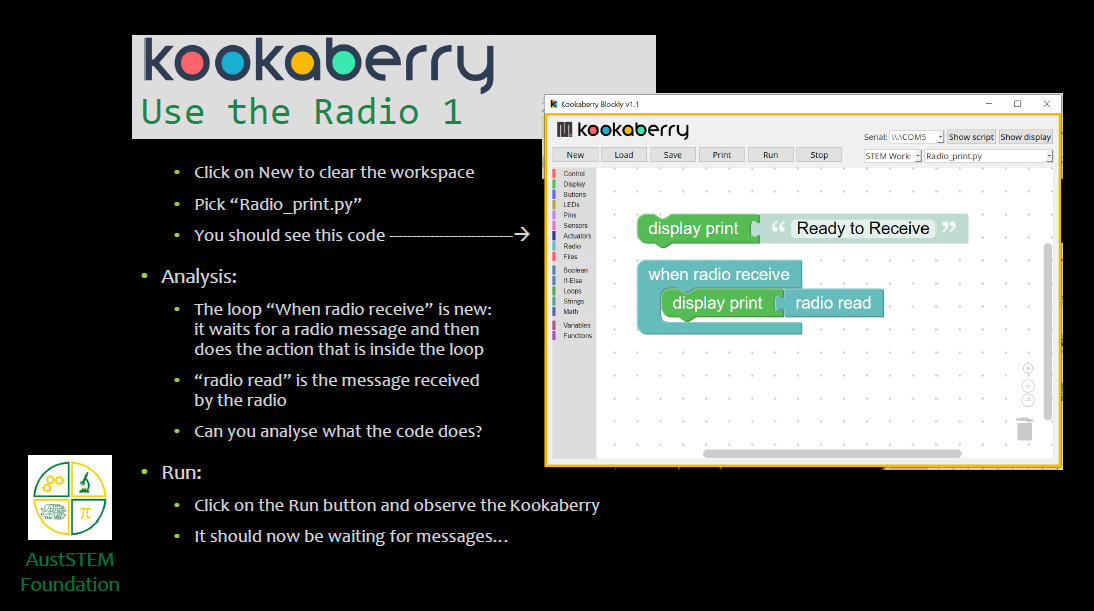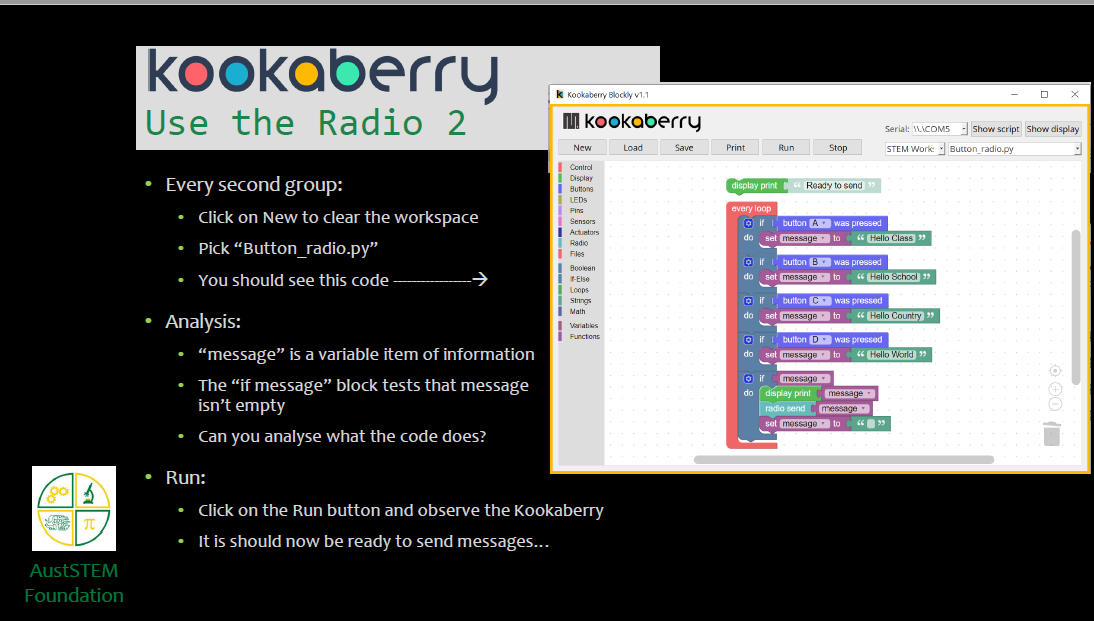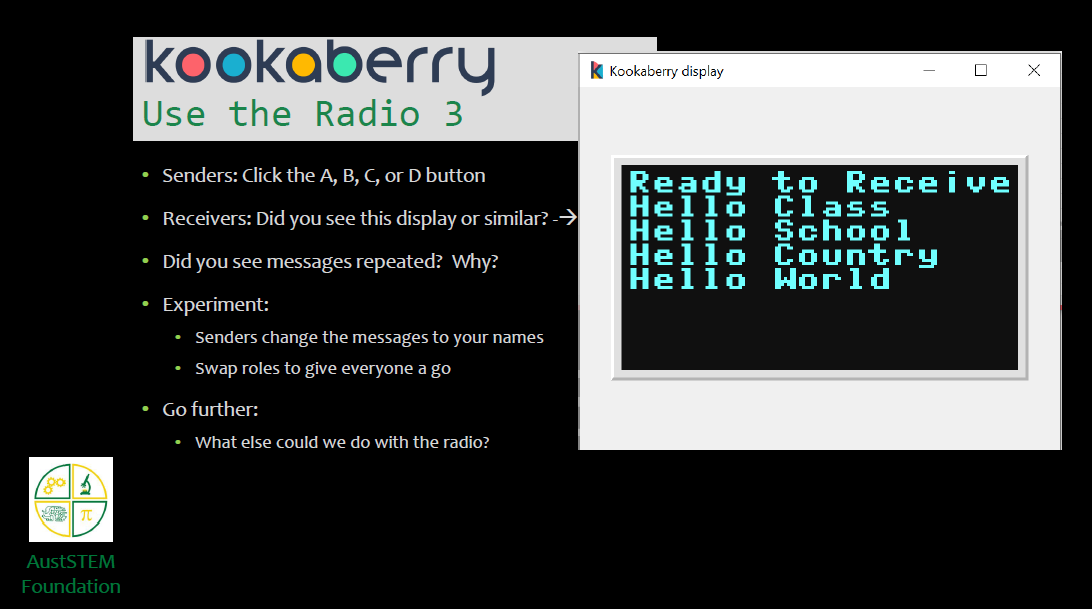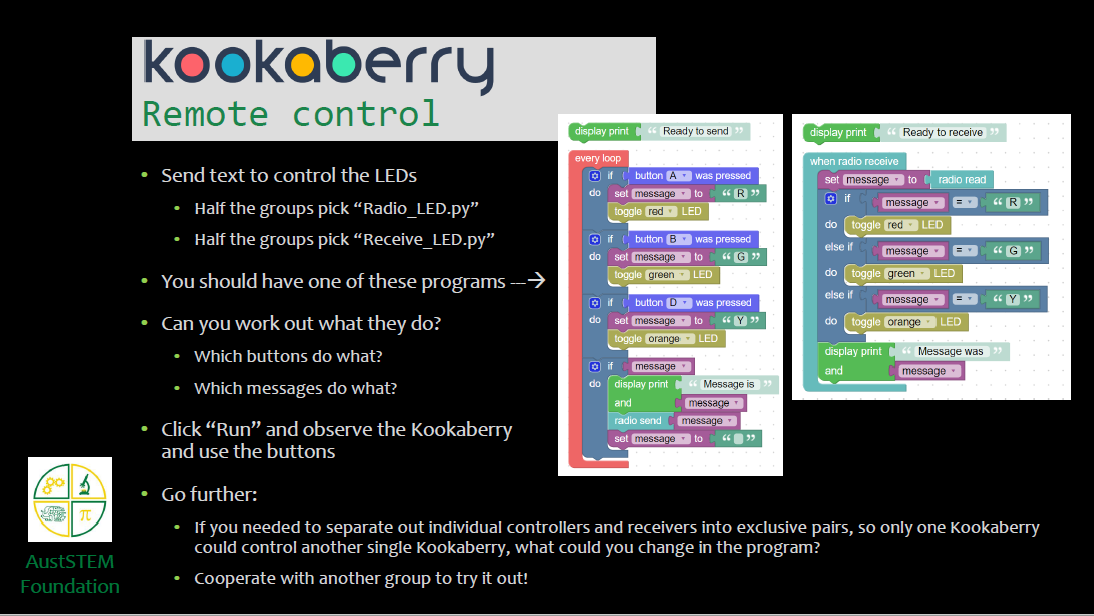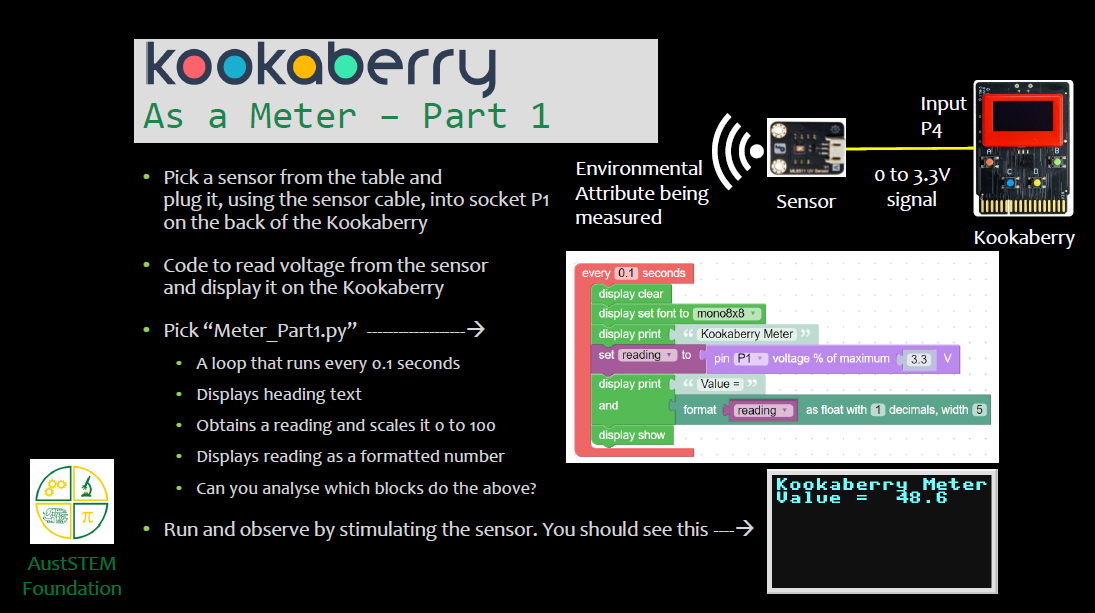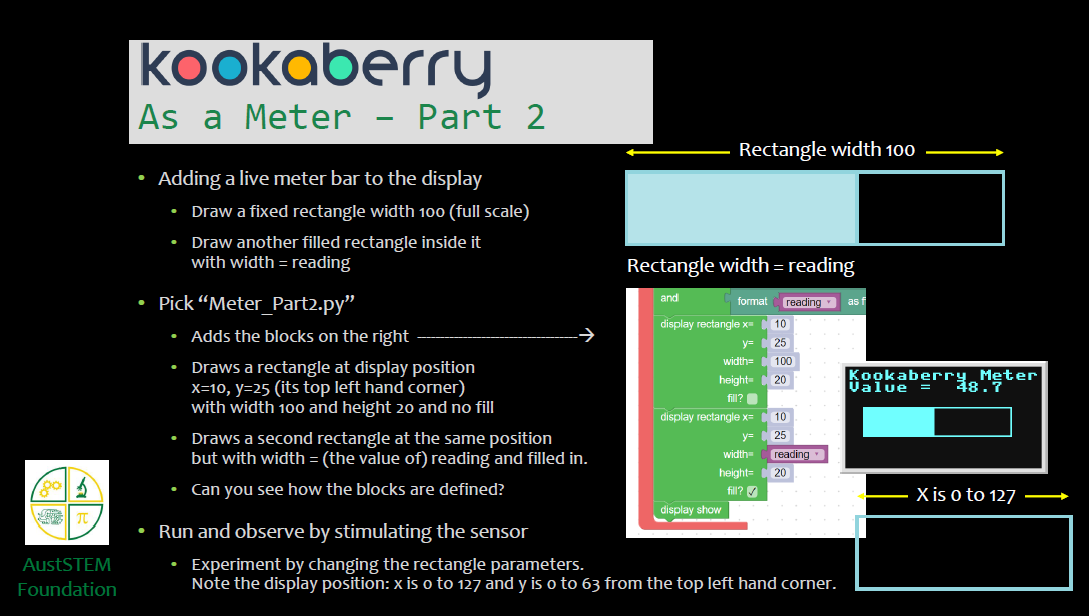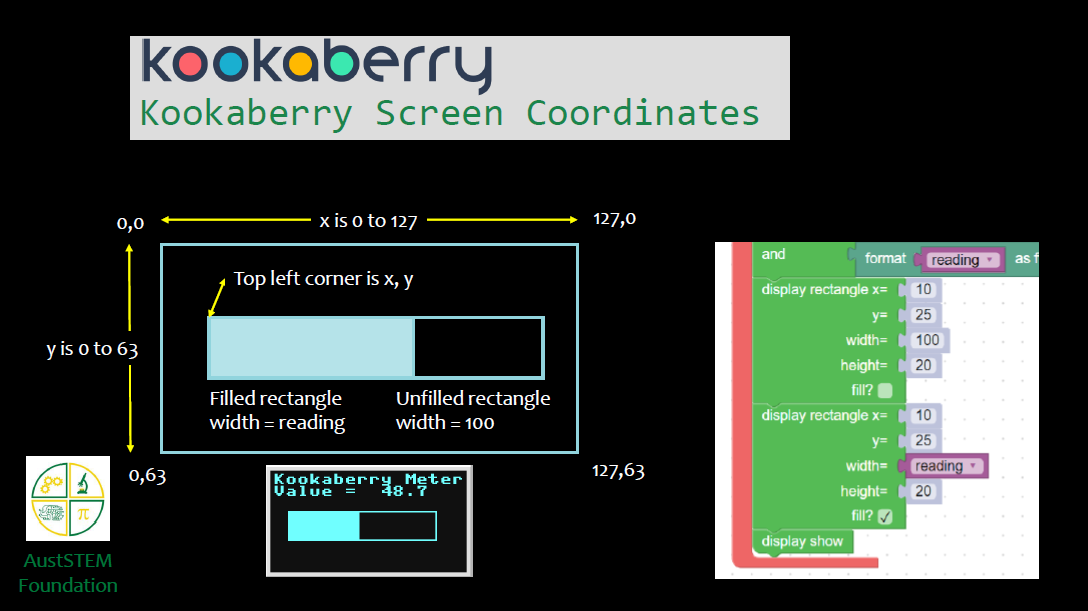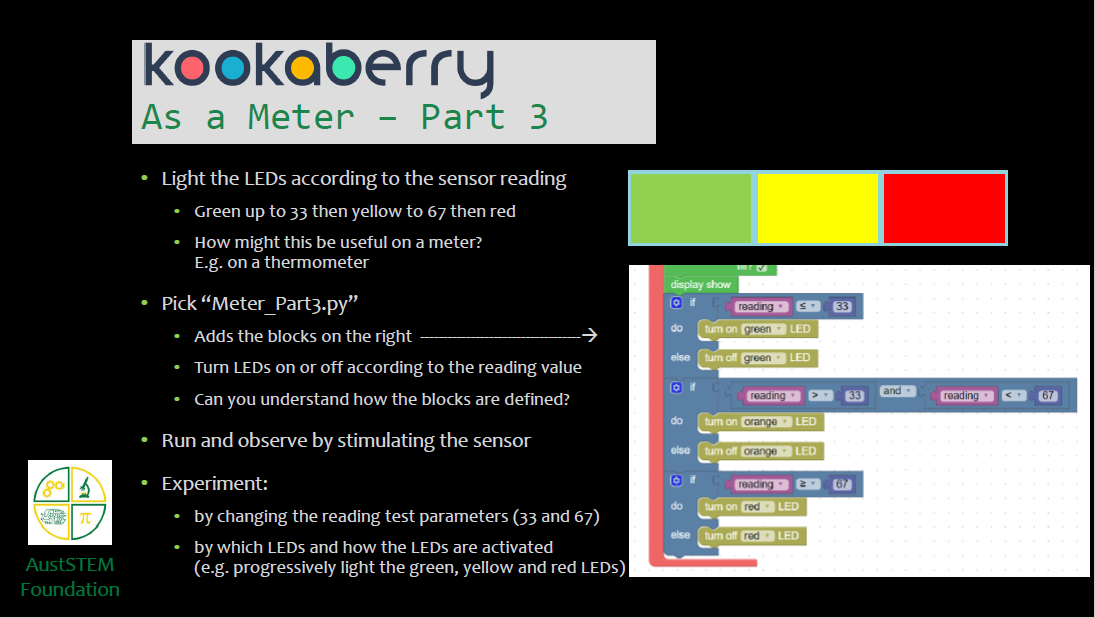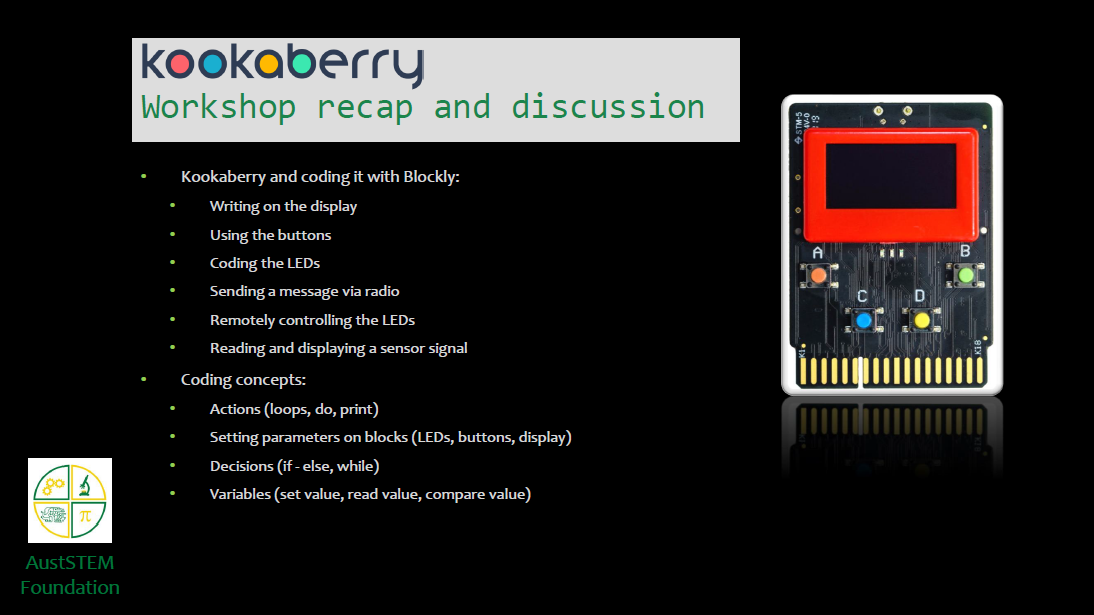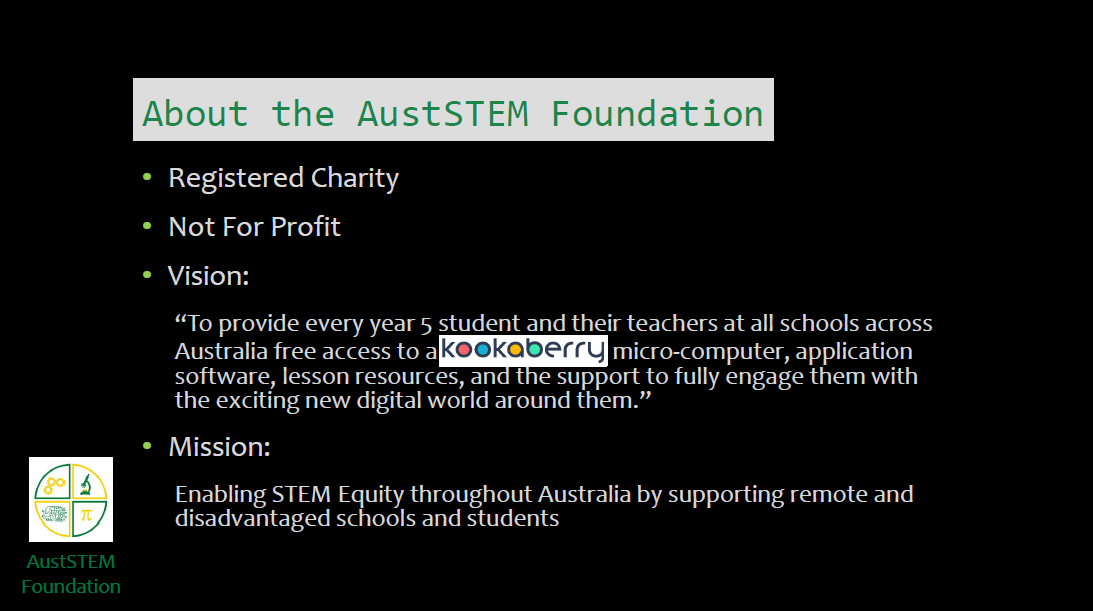Overview
This coding workshop introduces participants to the KookaBlockly graphical coding editor.
It requires at least two Kookaberries, a few selected peripherals and a PC to which the Kookaberry can be connected (tethered).
It also needs a partner with another PC running KookaSuite for the interactive radio activities. However, these are just a small part of the whole workshop.

KookaBlockly uses a menu of pictorial elements (blocks) to build up a programme in MicroPython to run on the Kookaberry once it is downloaded to a compiler on the Kookaberry board.
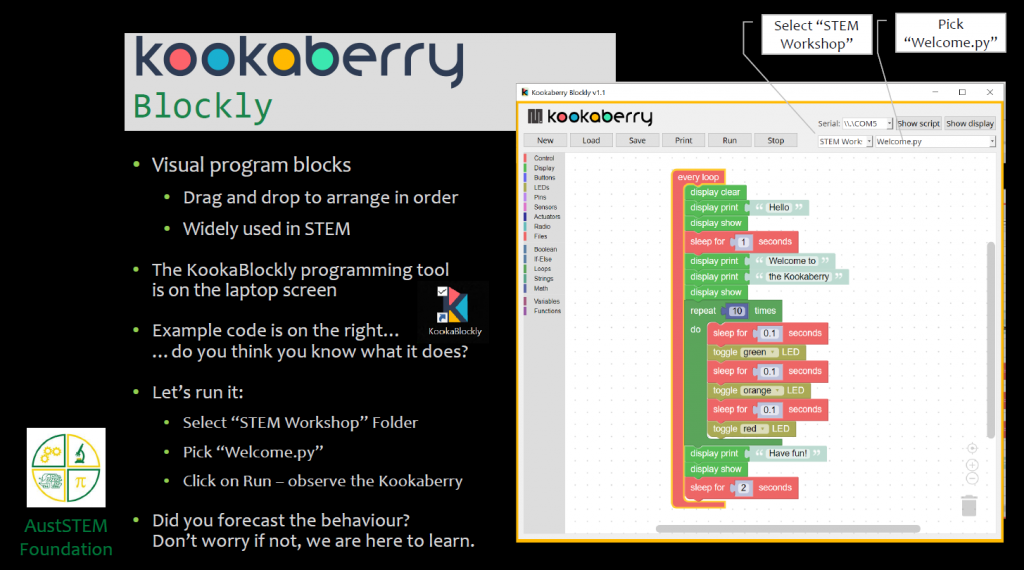
Setup
Before you start the workshop you will need to know your way around the Kookaberry and how to turn it on and connect sensors. Check out the graphic below and view the Kookaberry Quick Manual online here, or by downloading it from the resources links on the right of the page. Also, check out this link to Exploring the Kookaberry for more detail
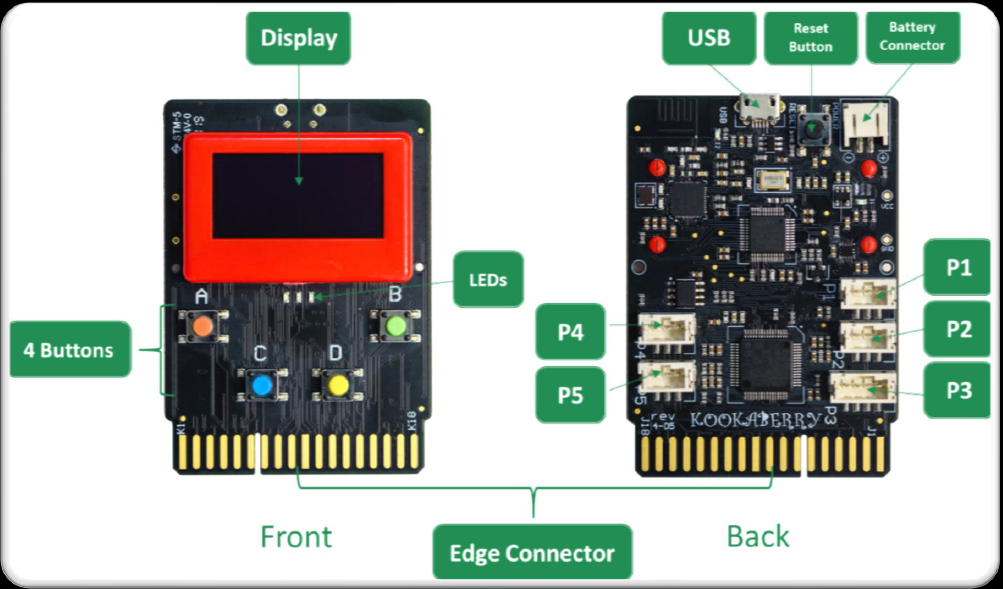
Opening KookaBlockly
The KookaBlockly editor is an executable file contained within the KookaSuite folder installed on a teacher's PC. KookaManager provides a dashboard for one-click launching of the KookaSuite editors. If not already installed, click on the links below to learn how to download it to your PC or Mac
The download instructions include directions for how to load a KookaberryScripts folder. This folder is where the scripts (programmes/code) used in this workshop are stored.
STEM Workshop Scripts
The STEM Workshop scripts should already be in the KookaberryScripts folder in your KookaSuite Download following installation of KookaManager
If not, click on the zipped STEM Workshop folder to the right and extract the files to a temporary folder on your computer
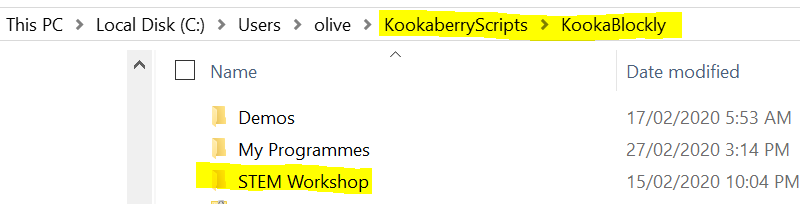
Move the temporary folder (rename to suit if required) to the Kookablockly sub-folder of the Kookascripts folder as shown in the screenshot.
Individual files from within this folder can be selected in the Choose a script box of the KookaBlockly window once the STEM Workshop folder has been selected in the Scripts box
Running the workshop
Open KookaBlockly and download the pdf file of the Workshop by clicking on the icon to the right.
Use the pdf to conduct/participate in the workshop. Alternatively you can continue scrolling down to view the pages.
When you pick a sensor for the Make a Meter exercise, make sure it is an analogue one - preferably one that can provide rapidly changing measurement. The ambient light sensor is ideal for this purpose.
Workshop Content