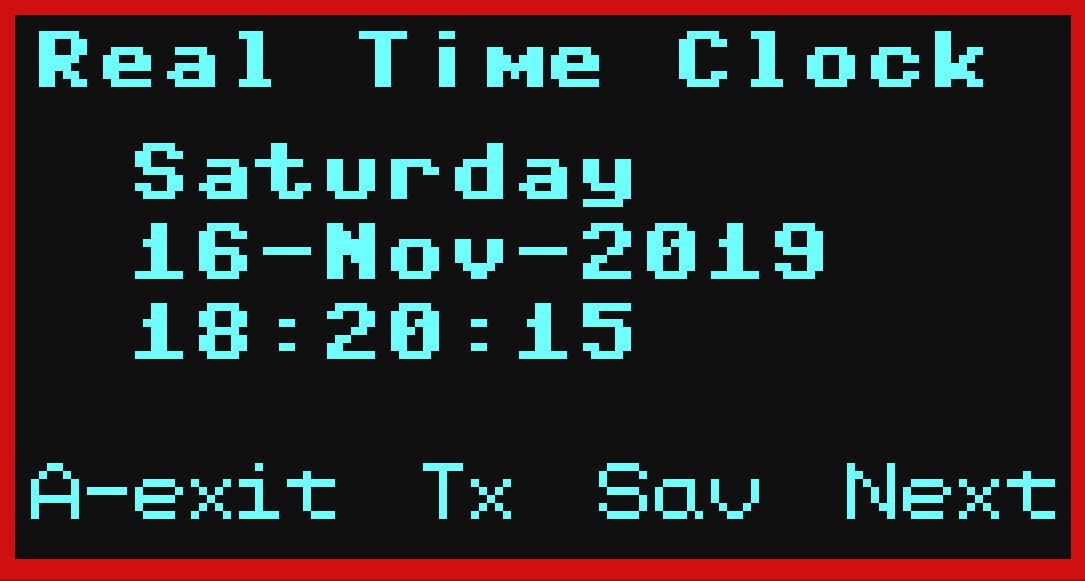This allows real time to be manually set and automatically maintained on both the Kookaberry to which it is connected; and on all other Kookaberries within range and running the KookatimeRx app.
The Kookaberry has no backup battery, so it cannot maintain real time after it has been de-powered.
Directions
Step 1: Setup
Connect a DS3231 Real Time Clock (RTC) module to an AustSTEM 4-wire jst-to-Arduino lead as shown below. Then plug it into P3 (the 4-pin socket)


Make a special note of the pins being used when connecting to the jst lead
Step 2: Running the app
Navigate to the KookatimeTx app and press Button B to run

What is showing on the home screen?
- Row 1: Name of app
- Rows 2-4: Day; date; time
- Row 5: Button A is Exit; Button D saves the after it has been set (next process Step 3); Button B transmits the time once set; Button B takes you to the time setting process (Step 3).
Step 3: Using the app (Setting the time)

- From the Home screen, Press Button B (Next) to start the manual time setting process. The cursor will move down a row against the date.
- Press Buttons C&D to set the current date; then press Button B (Next) two more times to be able to alter month and year respectively.
- Press Button B (Next) again, and again, and again, to set the current hours, minutes, and seconds respectively.
- After the seconds have been set, pressing Button B (Next) again will take you back to the Home screen (See screenshot in Step 2)
- Press Button D (Sav) to save the time you have set; and then Button C to transmit the set time and synchronise the time on all surrounding Kookaberries within range and running the KookatimeRX app